by staff
Adding legally valid digital signatures to your PDF documents is easier than ever. With just a few clicks, you can apply electronic signatures that help ensure the authenticity and integrity of important files and contracts.

Whether for business, legal or personal needs, digitally signing PDFs saves time and hassle compared to printing, signing, scanning and reassembling physical documents. This tutorial will show you how to quickly add trusted digital signatures to PDFs on your Windows, Mac or mobile device in under 5 minutes.
Choose Your PDF Signing Tool
Many excellent tools are available for applying digital signatures to PDFs. Three great options to consider include:
• Adobe Acrobat Reader DC – The free Reader DC software allows you to create standard PDF signatures. It works on Windows and Mac. Signing options are somewhat limited unless you pay to upgrade to full Adobe Acrobat.
• Smallpdf – This handy free online tool makes it very simple to add signatures to PDF files. Just drag and drop your file onto the Smallpdf website to get started.
• DocuSign – For advanced business and enterprise eSignature needs, DocuSign is an industry-leading solution. It offers expansive features but requires a paid subscription.
The tool you choose depends on your specific needs. But each of the above options allow quick and easy PDF signing without the need to print or scan documents.
If you need to regularly sign documents and agreements, it may be worth investing in a premium tool like Adobe Acrobat or DocuSign. But for occasional personal use, the free web-based Smallpdf has all the features most people will need.
Upload or Open Your PDF
Once you’ve selected your preferred signing software, open or upload the PDF document(s) you wish to sign.
With online tools, this involves simply dragging and dropping files from your computer onto the browser window. Local programs like Adobe Acrobat will include options to open existing PDFs saved on your hard drive.
Ensure you have the most recent version of any files requiring signatures, as adding signatures locks PDFs and prevents further changes.
If working with multiple documents, it’s handy to rename the files or arrange them into categorized folders first. This keeps things organized so you know exactly which agreements you are signing.
Place Your Signature
Now it’s time to actually place your digital signature on the PDF. In the majority of PDF editing tools, you’ll find the signature option under the ‘Tools’ or ‘Fill & Sign’ menus.
Click on the ‘Add Signature’ command. This will open a window allowing you to draw, import or type a signature, which gets added directly onto the opened PDF.
Position your signature on the appropriate line or section of the document. Use your mouse or trackpad to drag-and-drop the signature as needed.
Zooming in on the document can help ensure accurate placement. And the ability to re-size signatures with pinch/pull gestures gives flexibility to fit spaces exactly.
Don’t worry about getting things pixel perfect – rough positioning is fine as long as the signature is broadly in the correct location.
Save the Signed PDF
Once your signature is in position on all pages as required, save your changes.
In online tools, this is typically just a matter of downloading the updated PDF to your device through your web browser.
For desktop software, follow the standard process for saving changes to documents. Be sure to keep the ‘.pdf’ file extension intact to retain the signed document in PDF format.
You may also want to make duplicate backups of signed versions before sharing or submitting them externally. And consider adding passwords or access restrictions for an extra layer of document security.
Advanced Tips and Tricks
Beyond basic signing, many PDF editor tools support additional options to ensure authenticity, prevent tampering and streamline workflows.
For example, optical character recognition (OCR) can be used to scan paper documents or PDFs into editable and searchable digital formats. This PDF to Word hassle free conversion allows old forms and records to be transformed for easier editing.
Here are some other handy advanced eSignature tips:
• Add timestamp signatures showing the date/time of signing to prove when a document was digitally signed
• Apply photo signatures for a visual image of your handwritten signature on PDFs
• Limit document permissions to disable printing/copying and prevent changes after applying signatures
• Request signer authentication via email confirmation or SMS code to validate identities
• Set up document workflows allowing sequential rather than batch signing by multiple parties
With a range of robust customisation features, modern PDF editing solutions allow you to digitally sign documents in the way best suited for secure yet convenient workflows.
Common Questions about PDF Signing
If you are new to digital signatures, you likely still have some questions about how the technology works and what options are available. Here we answer some frequently asked questions:
Are digital PDF signatures legally valid?
In most countries, trusted digital signature software creates signatures carrying the same legal weight as wet ink signatures on paper when tamper-sealed and cryptographically verifiable. However, some industries have custom rules around eSignatures, so check what standards apply for your specific documents.
What signature types can I add to a PDF?
Options include typed signatures, drawn signatures using a mouse/touch input, imported image files of signatures, and advanced digital certificates. So, you can customise signatures to suit personal preferences.
Can I sign PDFs on my mobile?
Yes – many signature tools work seamlessly on smartphones and tablets via mobile browsers and apps. Some also leverage device cameras to capture handwritten signatures. Signing on mobiles is convenient for approvals on the go.
What if I need to sign a printed document?
You can print to sign on paper first, then scan the signed document back to PDF. Alternatively, use filler tools to add blank signature sections to documents before printing. This reserved space can then be signed by hand before scanning.
Go Forth and Sign!
As you can see, adding digital signatures to PDF files is quick, easy, and possible even for novice computer users with free or low-cost software tools.
In just a few minutes, you can apply trusted electronic signatures to agreements, forms, contracts and other documents requiring signatures to carry out business and other important transactions.
So, don’t waste time printing, signing, scanning and piecing together physical papers. Instead, seamlessly integrate legal eSignatures into your digital document processes for maximum speed and convenience!
Paid Post
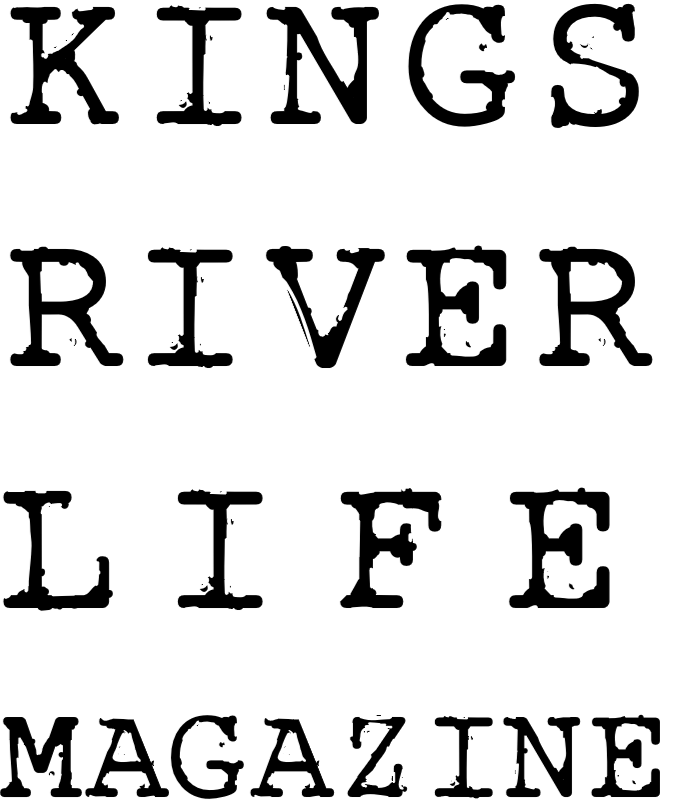
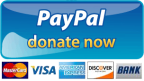
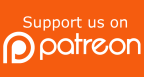

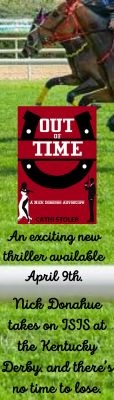

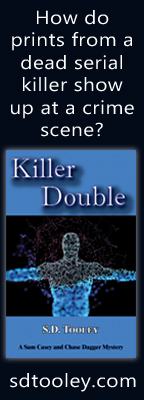



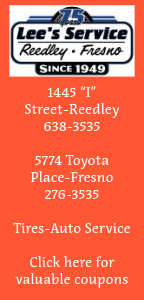
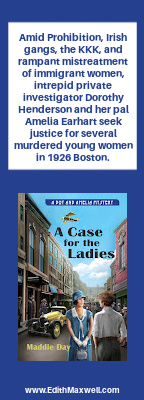
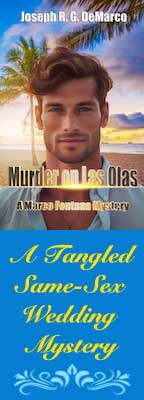
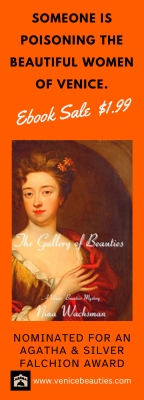
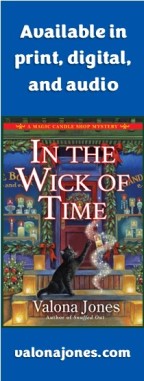

0 Comments